You can block a particular email address from sending you ecards either from “Receiver Dashboard” or from “Settings” option.
To block a particular email address from “Receiver Dashboard” follow these instructions:
-Login or Signup to 123Greetings Connect.
- Confirm your email address if you have not done so.
- Click on "My ecards" tab and then click on the “Received” tab, where you can see all the ecards you have received in the last 30 days.
- Locate the ecard you have received from the email address you want to block.
- Click on the Block button (![]() ) present beside the ecard number in the “Actions” column and you will get a popup message to confirm the blocking request as shown below.
) present beside the ecard number in the “Actions” column and you will get a popup message to confirm the blocking request as shown below.
.jpg)
Upon clicking on “OK” button, the email address will be blocked from sending you ecards in the future. That’s it.
To block a particular email address, from “Settings” option follow these instructions:
- Click on the “Add to Block List” link present in “Privacy Settings” box as shown below:
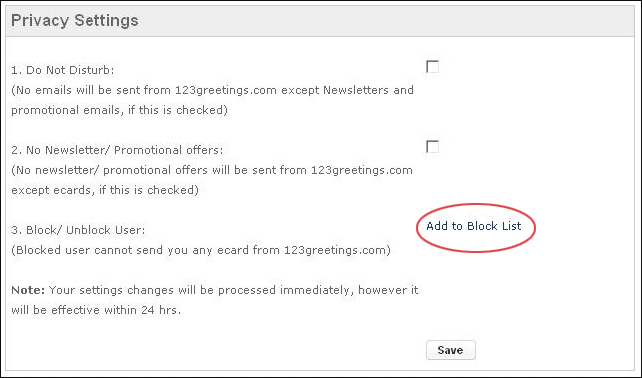
- Enter the email address from which you do not want to receive ecards and click on the “Add” button.
That's it! You are done. You will no longer receive any ecard from the email address.
If you want to continue receiving ecards from a blocked email address, you can unblock the same by clicking on the “Add to Block List” link and then clicking on the delete button (![]() ) present beside the email address as shown below.
) present beside the email address as shown below.
.jpg)
This will unblock the email address from sending you ecards.
Note: Blocking/ Unblocking process may take upto 24 hours to be effective.