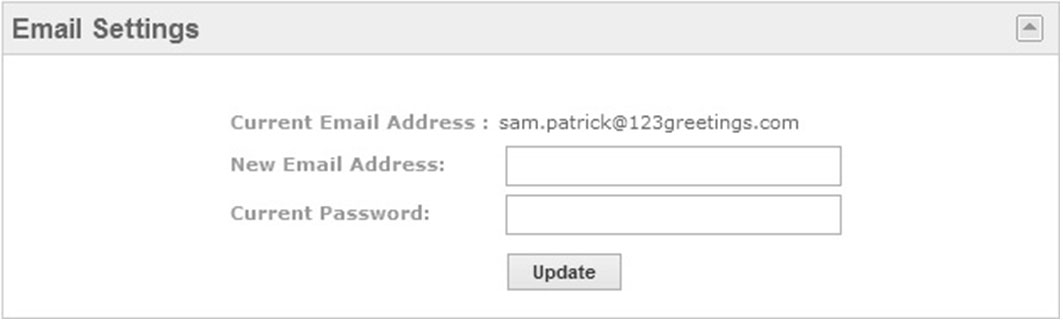How do I link a secondary email address to my 123Greetings Connect account?
You can link a secondary email address to your 123Greetings Connect account by following these instructions:
- Login to 123Greetings Connect.
- Open the account dropdown menu at the top right corner and choose “Account Settings”.
- Make sure your account is verified with our system, incase not verified then verify the account to proceed for next step.
- Enter the secondary email address in “New Email Address” field present in “Email Settings” section.
-Enter your current password and click on ‘Update’ button as shown below.
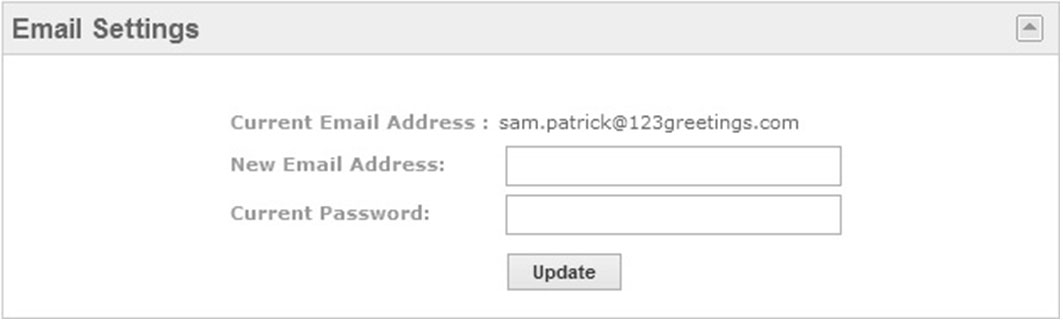
- You will receive an email from 123Greetings.com in newly added email address to confirm your new email address as secondary email address.
- Once the new email address is verified, select this as your Primary email address, upon which you can login/ receive Birthday, Event reminders/ use address book / edit/delete/ track your ecards with the new email address.
Points to be noted :
• Only registered and verified user of 123Greetings Connect can make use of this feature.
• You can only link one email address.
• You cannot create a separate account with your secondary email address.